Description
This section is designated for the management of all secure messages, whether internal among office staff or external, including incoming and outgoing communications from/to patients and providers.

Access
- On the Main Menu screen, select the Message Center module.
From Classic Menu
- On the Classic Menu screen, click the Messages button situated in the upper right corner.
From QuickLinks
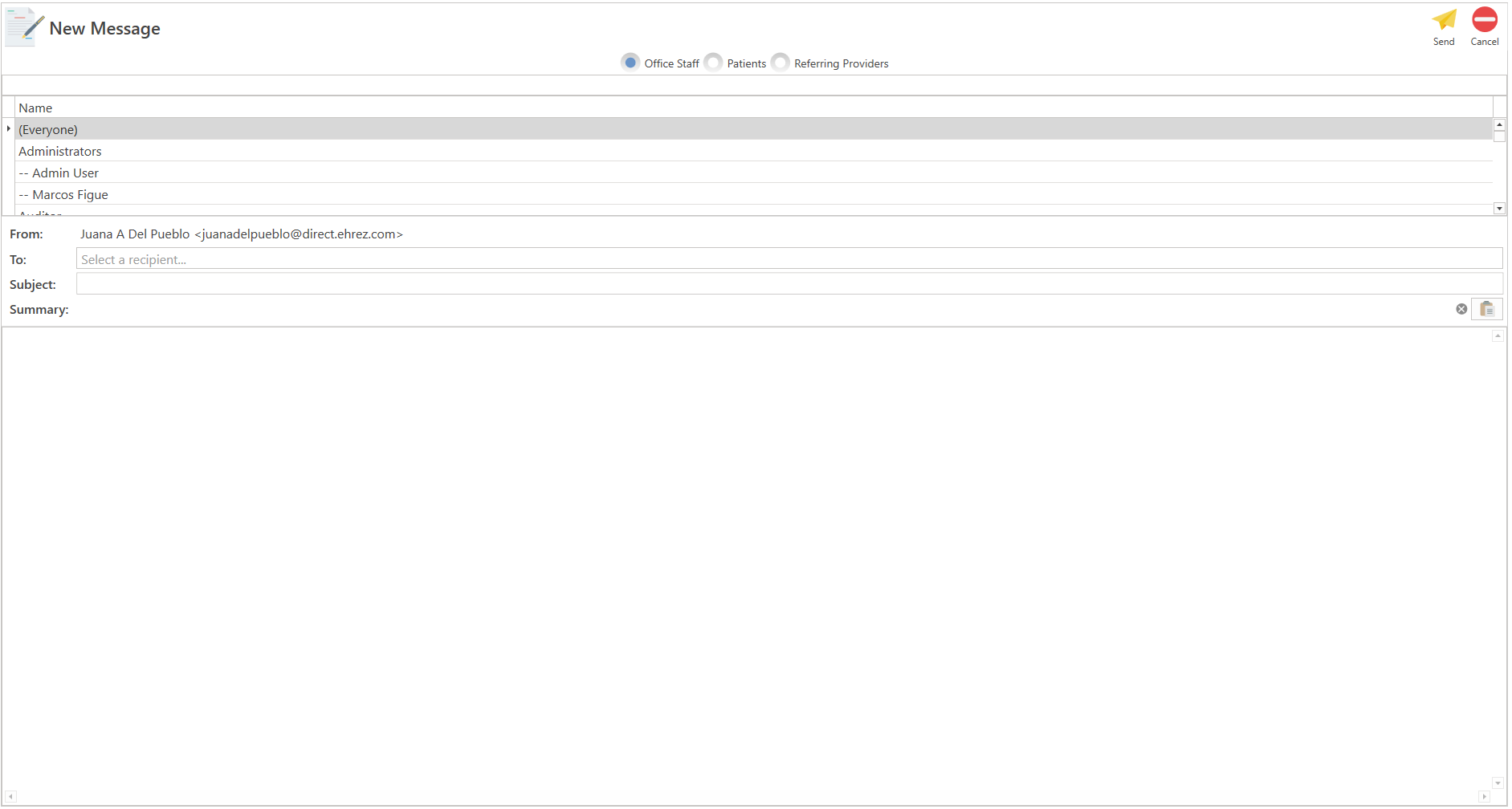
- On the Main Menu screen, click on the QuickLinks option found in the header toolbar. Next, choose the Messages option.
Sections
Buttons
- Refresh: Enables the refreshing of all sent and received messages.
- Compose: Allows the composition of a new message.
- Previous: Enables the closing of the Messages screen.
- Conversations: The system displays all messages, which can be filtered by categories: all messages, unread messages, sent messages, and orders.
- Conversations Details: Displays all selected message details in the Conversation section.
- Attachments: Sections displaying any documents attached to the message.
Description
Screening for the creation of internal messages for patients and providers.
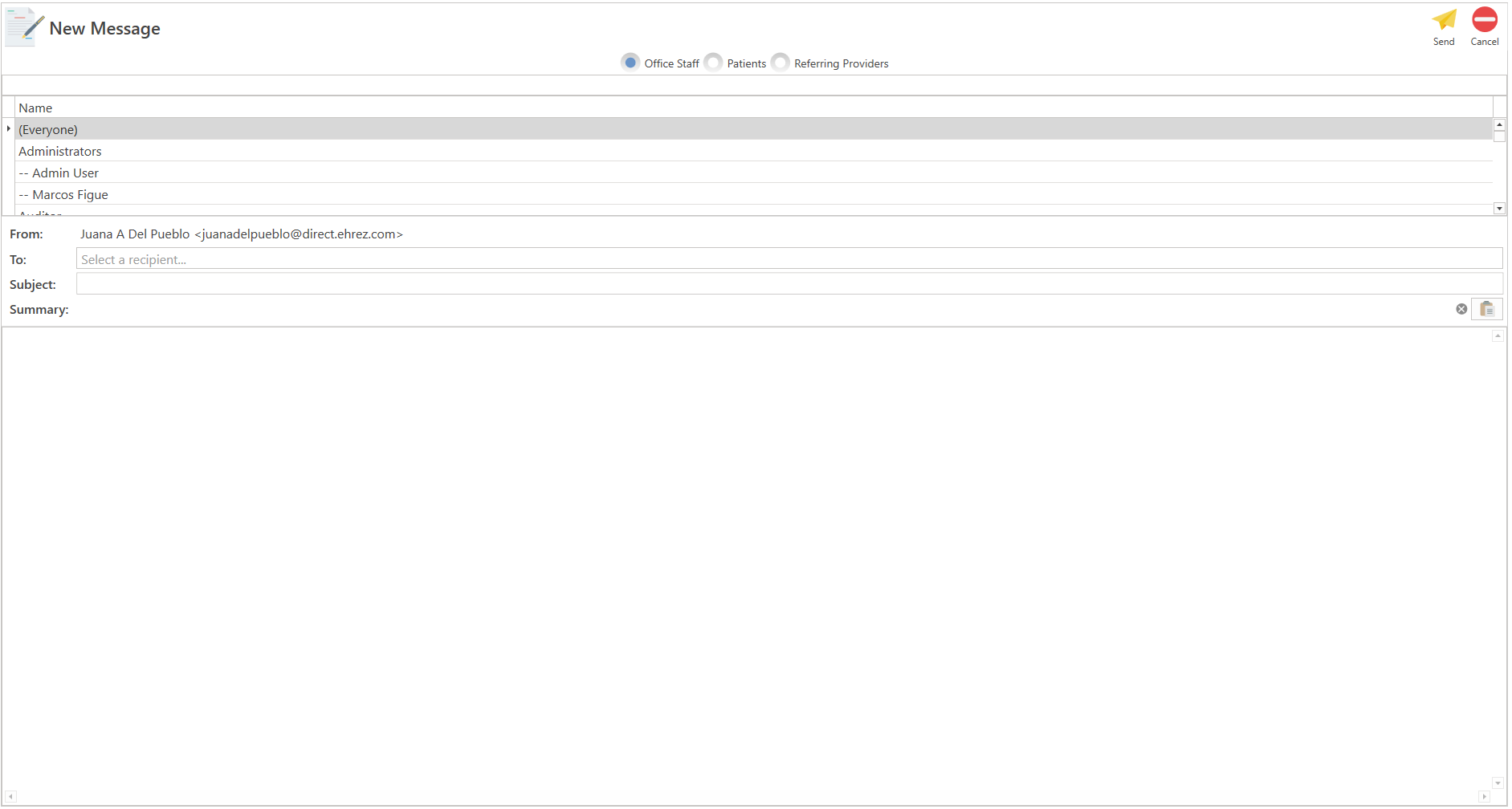
Sections
- Send: Allows to send message.
- Cancel: Allows to cancel message.
- Office Staff: Display the list of all office or medical center staff.
- Patients: Display the list of all patients in the office or medical center.
- Referring Providers: Display the list of all office or medical center providers.
Attach Patient's CCD: Enables the attachment of a CCDA containing the patient's clinical information.
Recommended Article:
- FAQ's: Messages